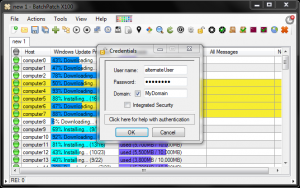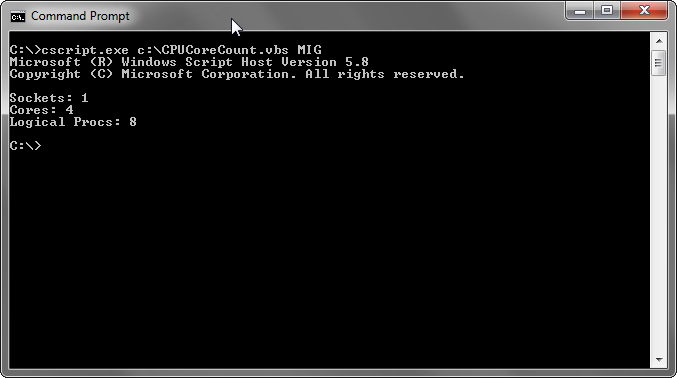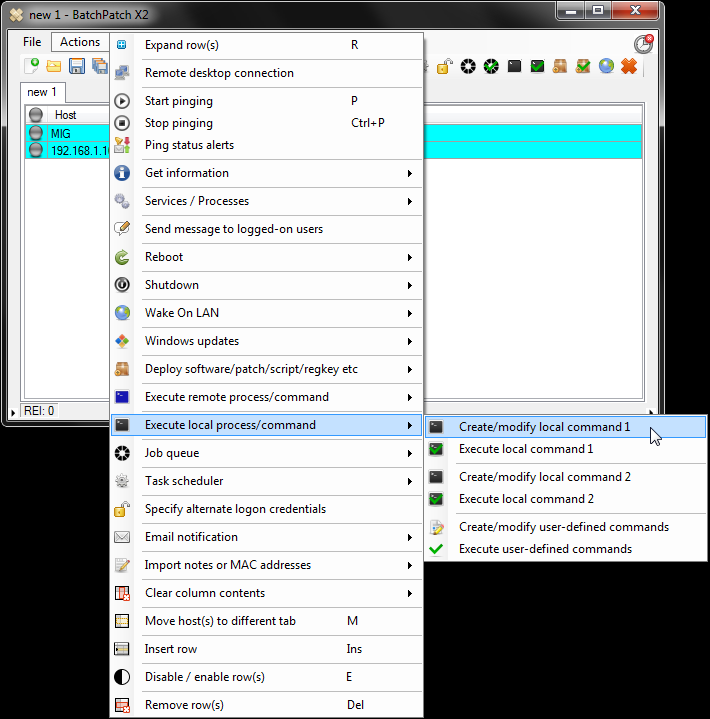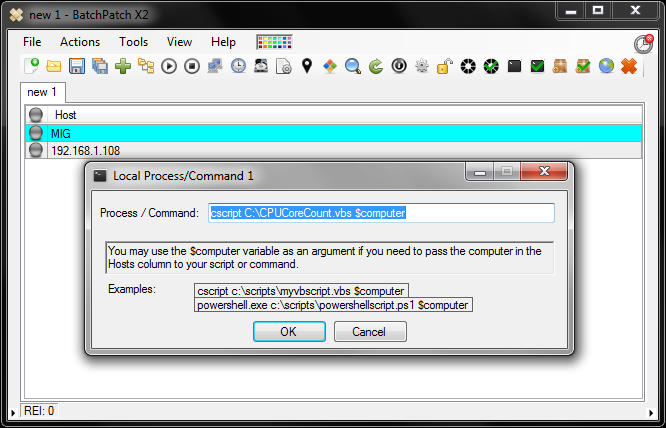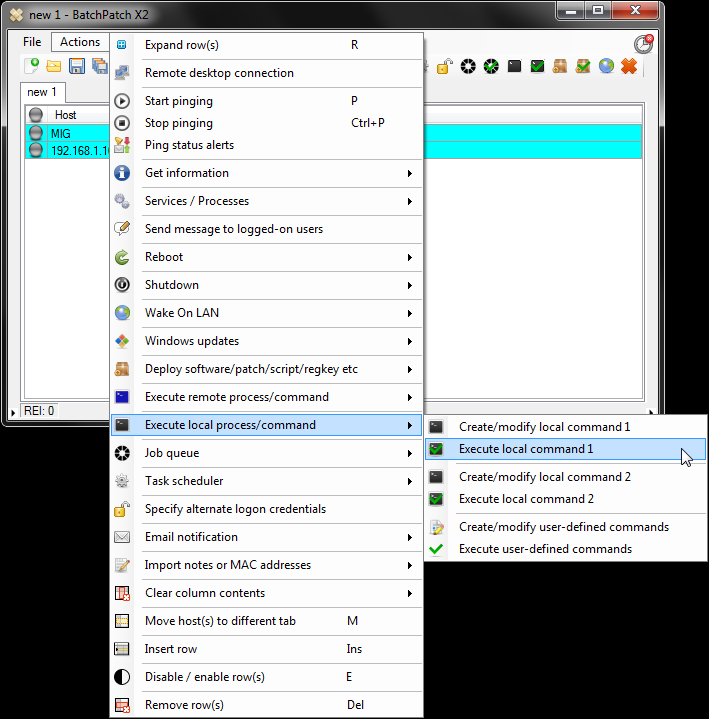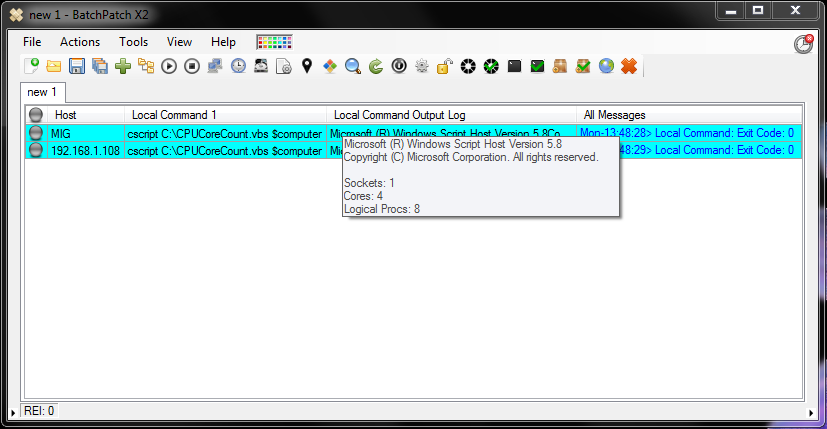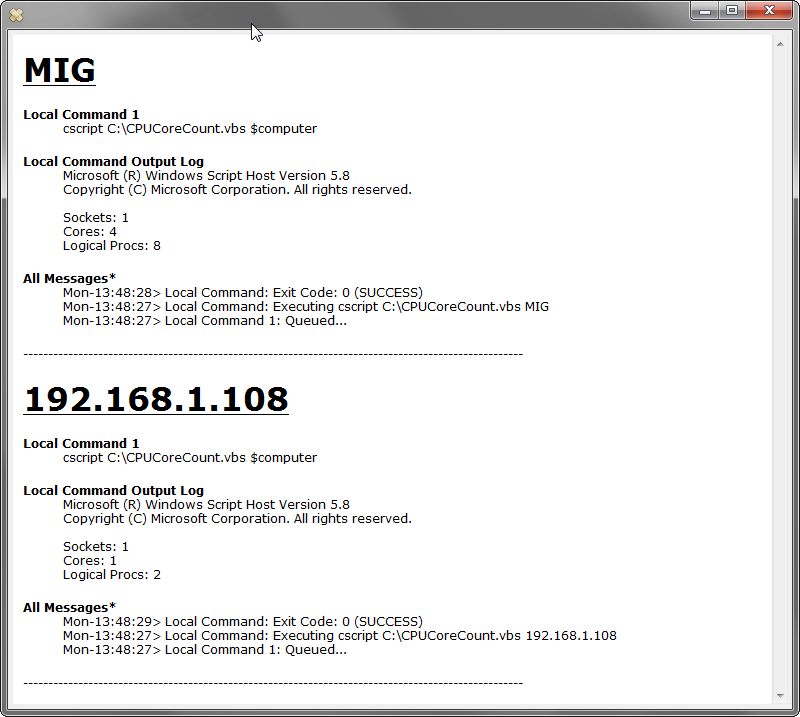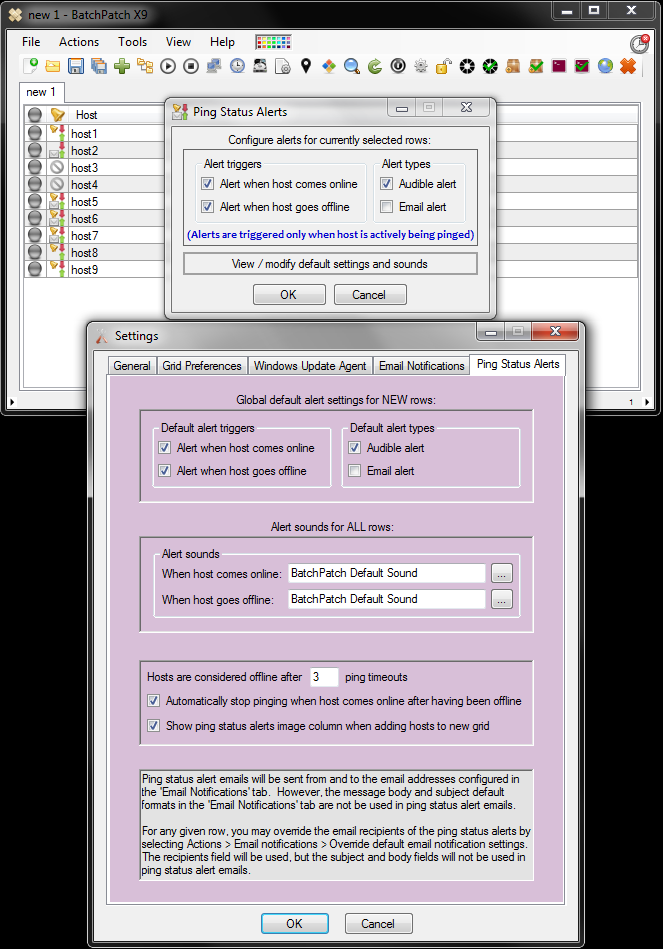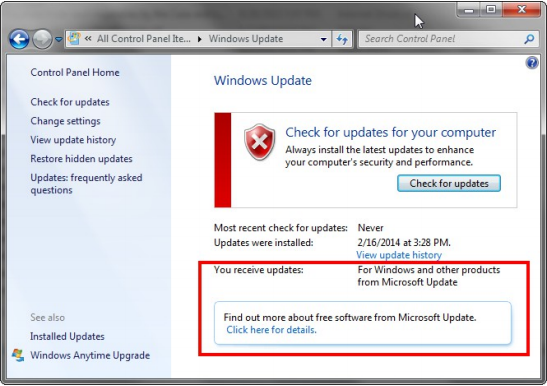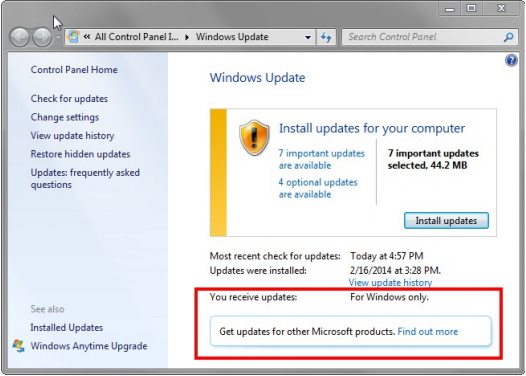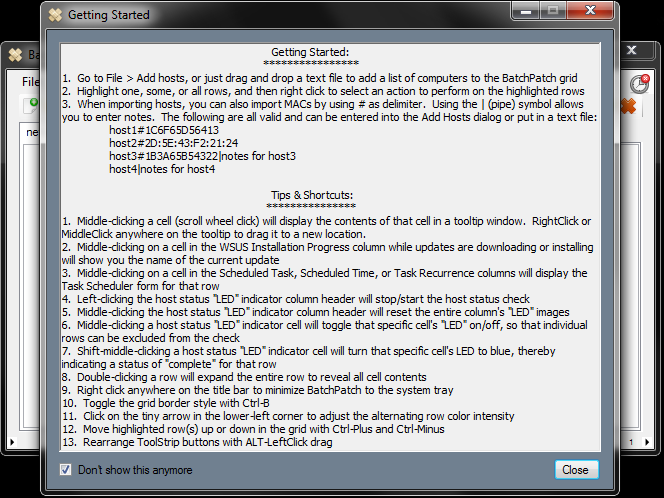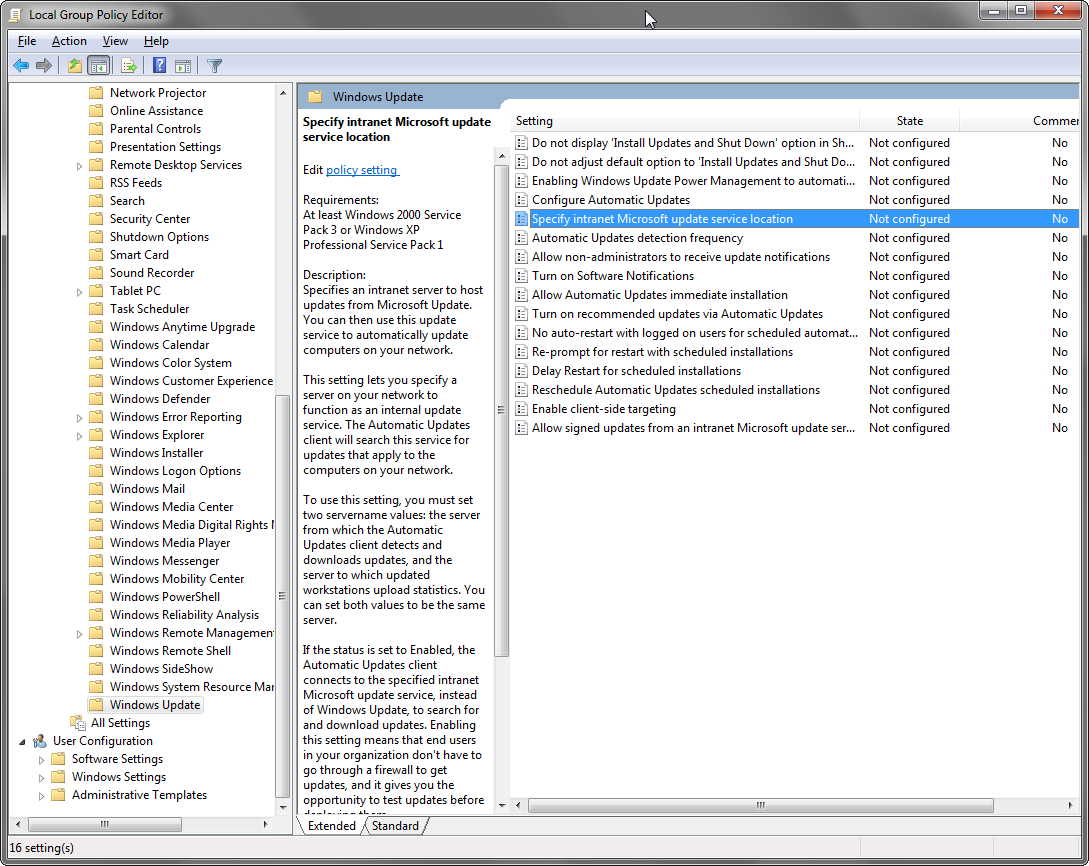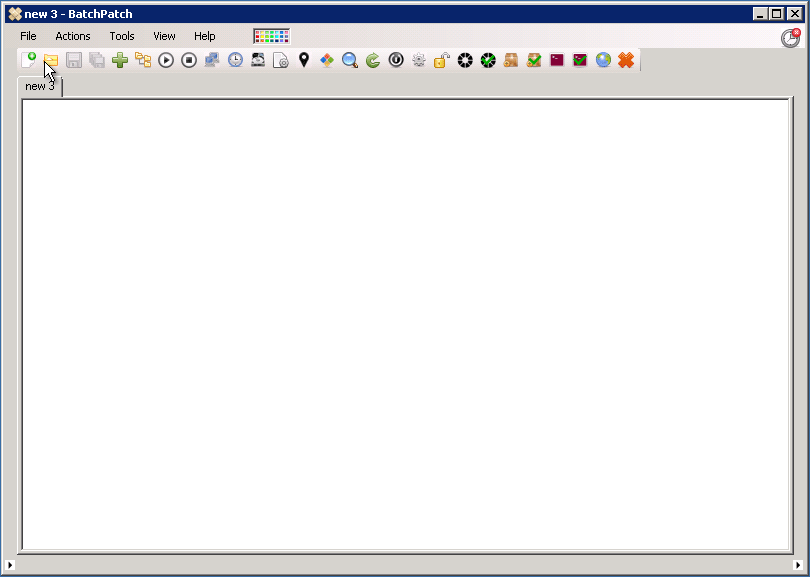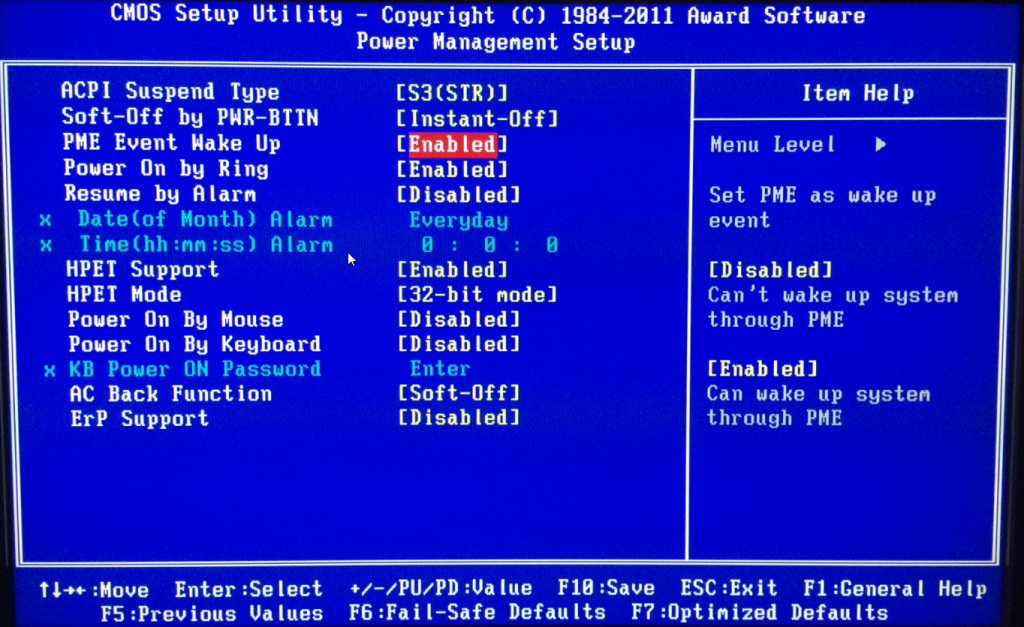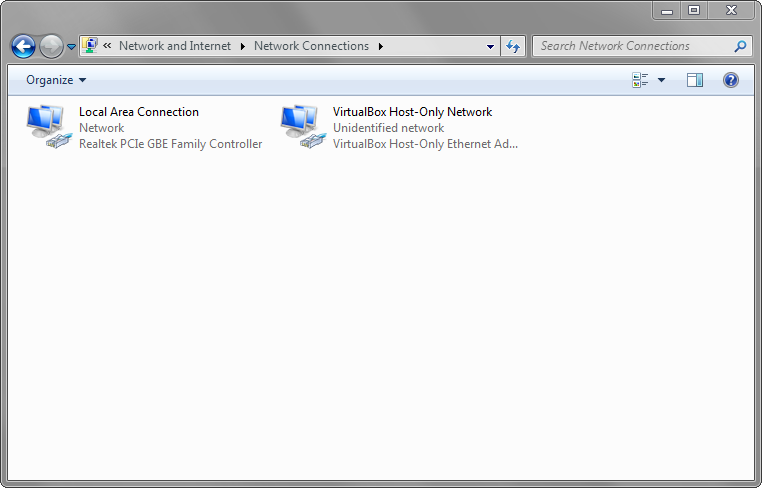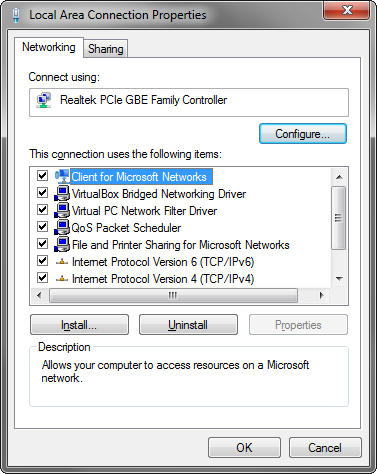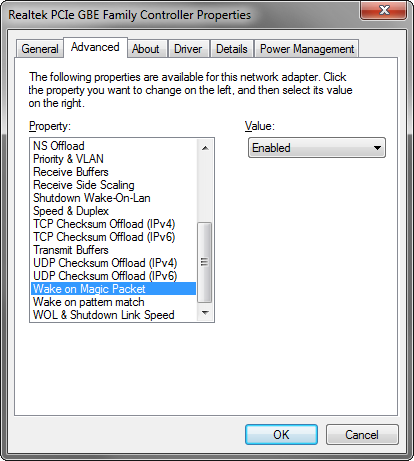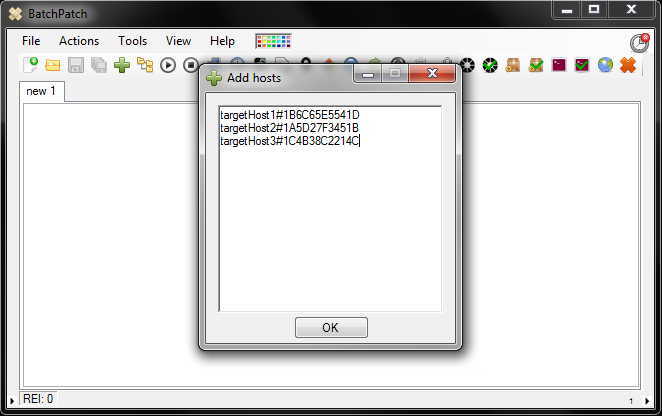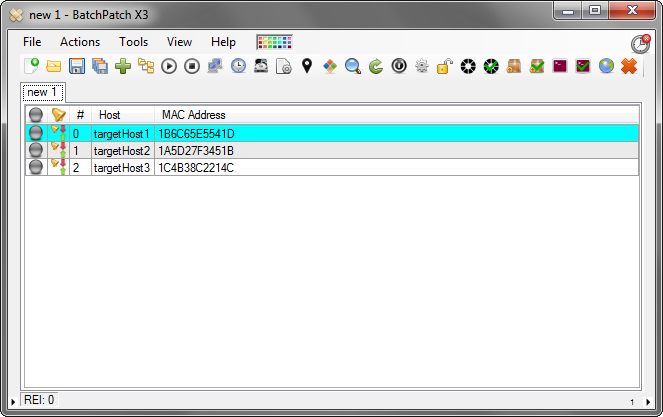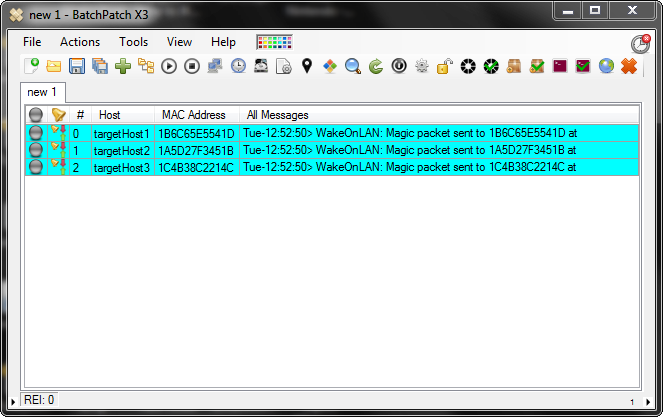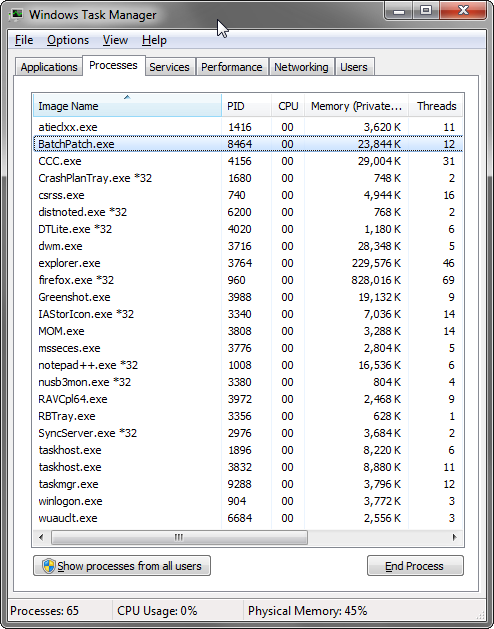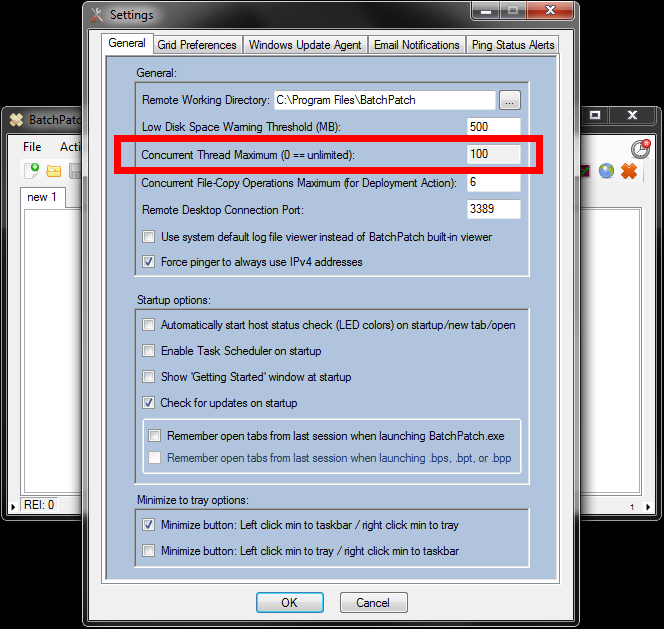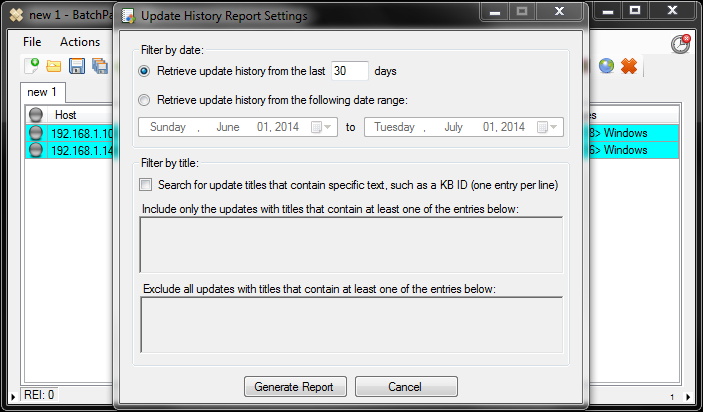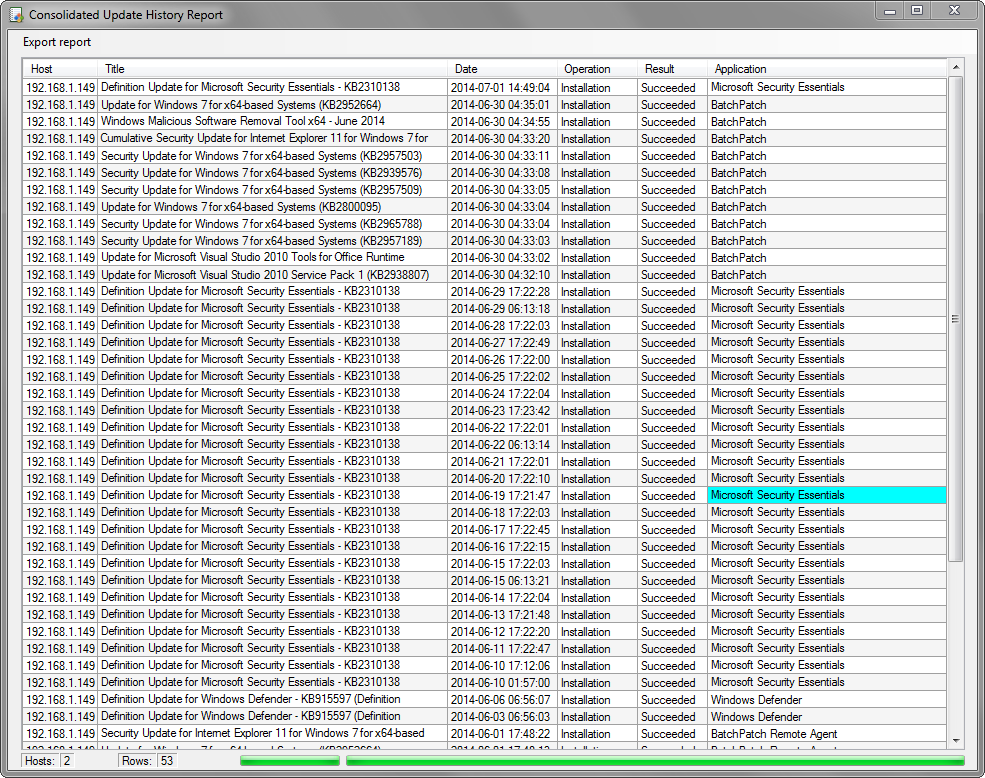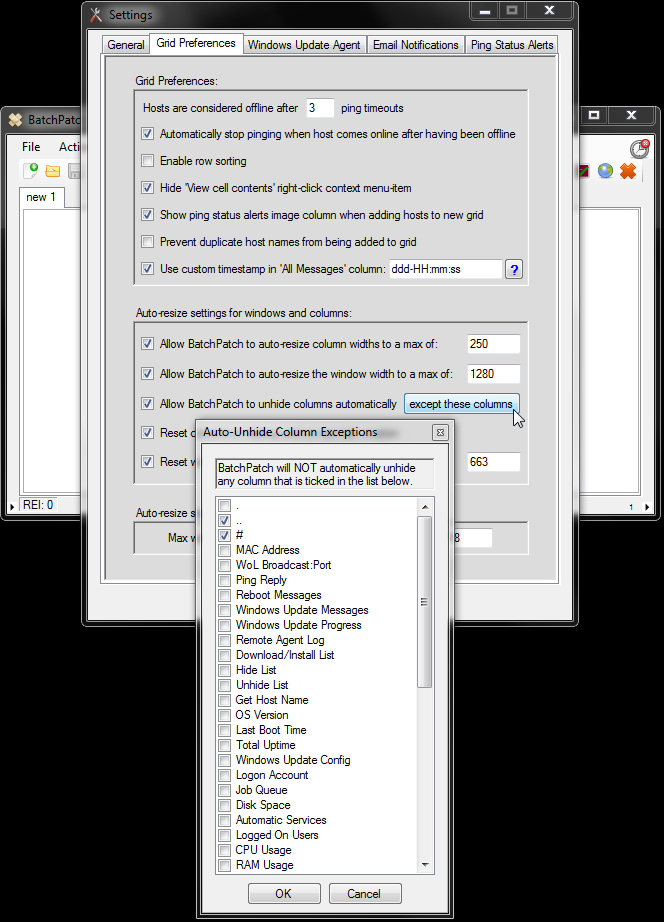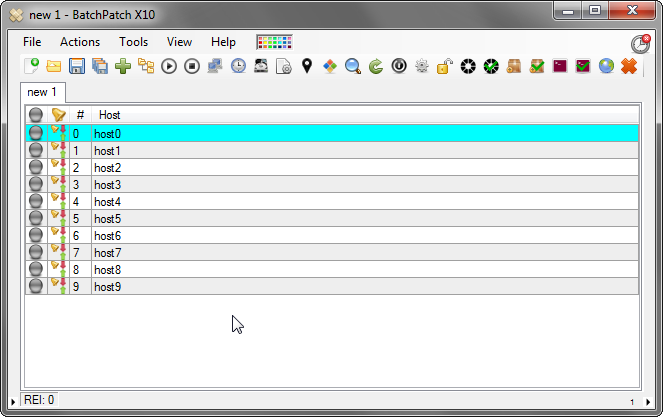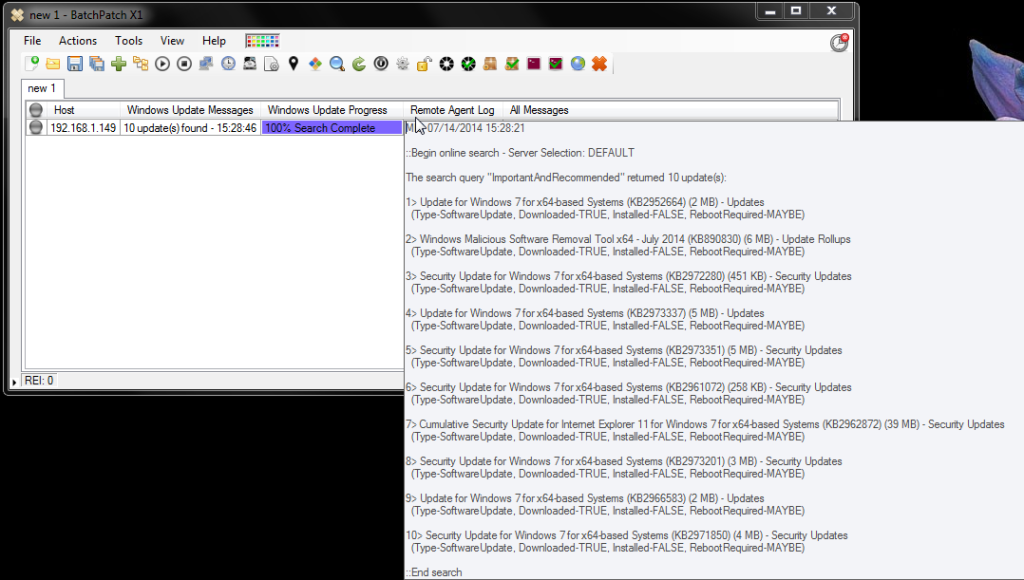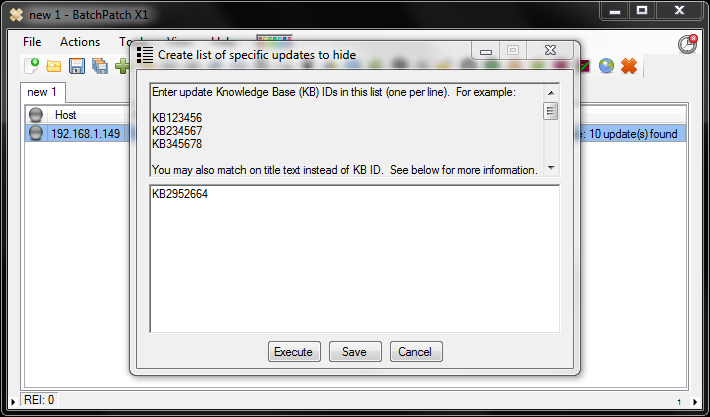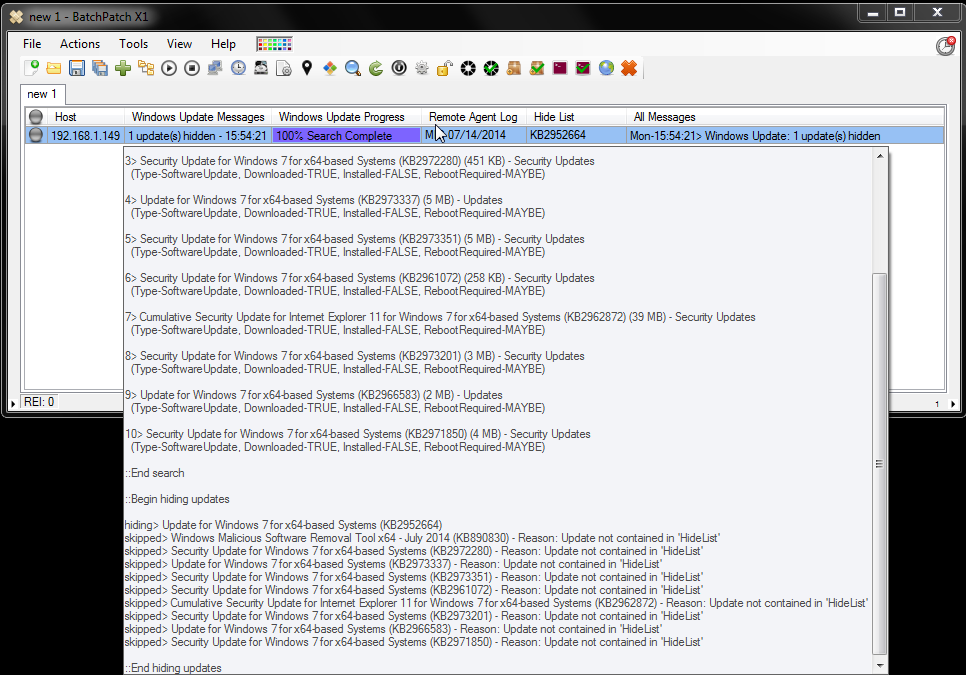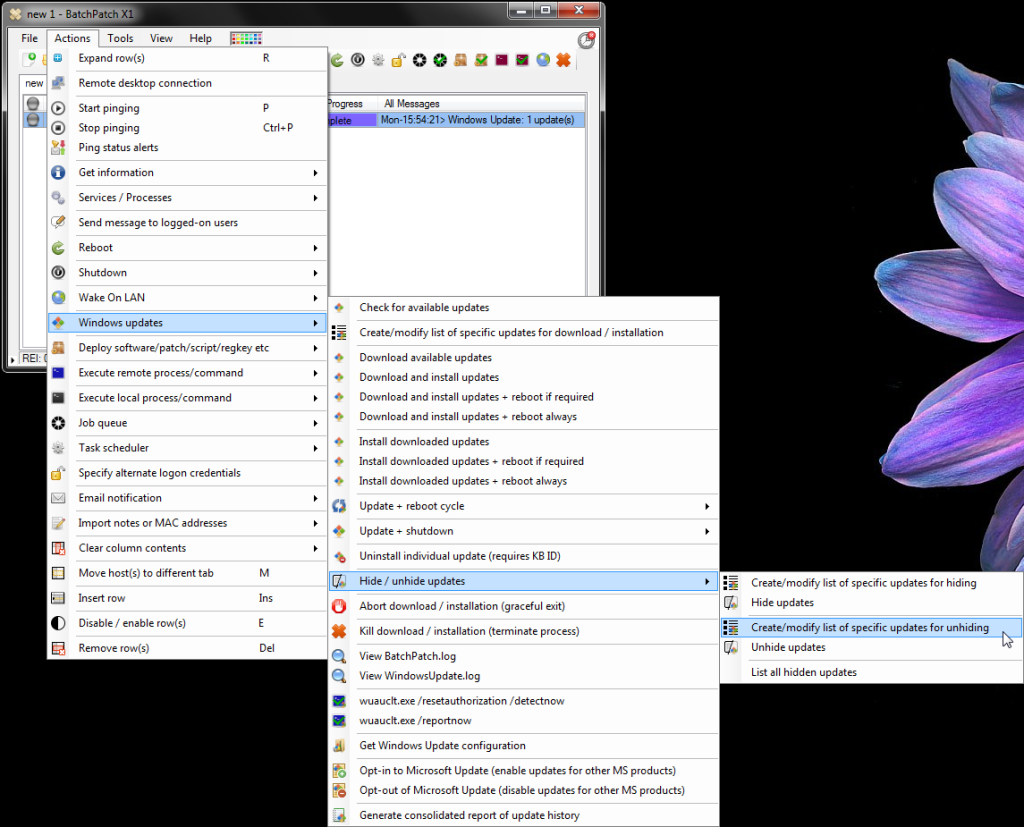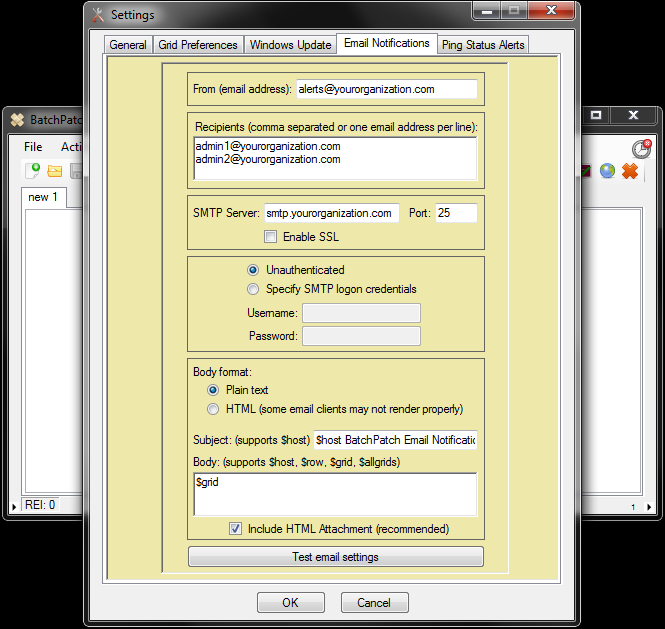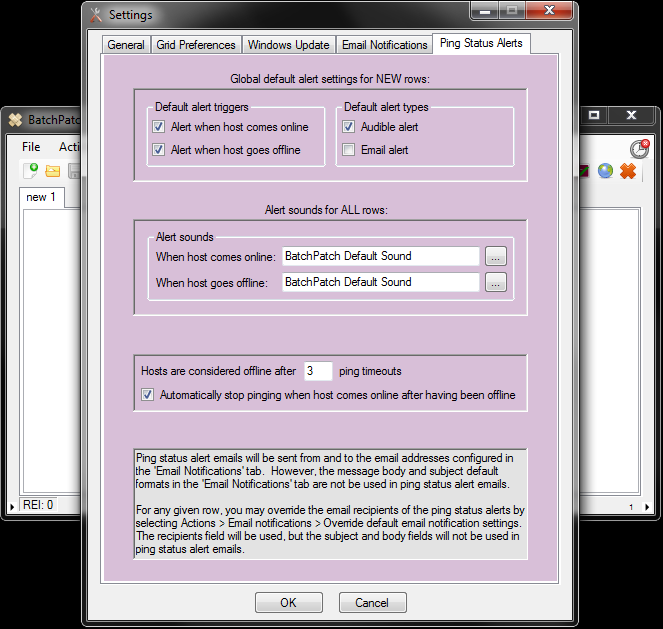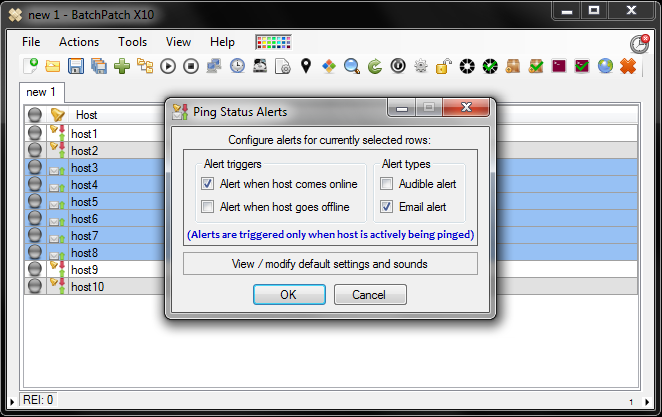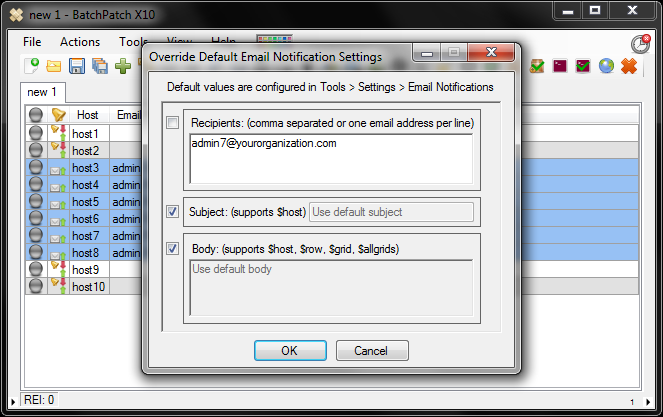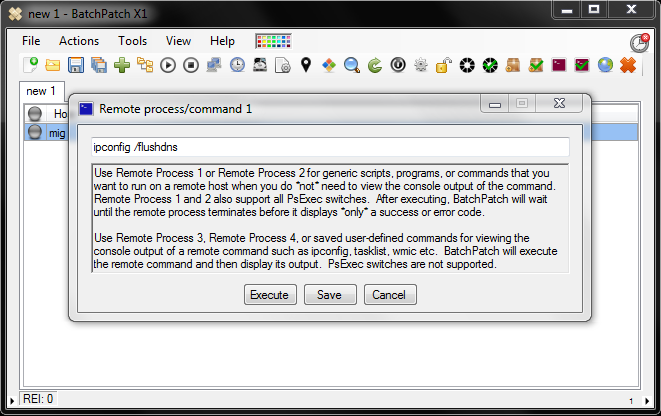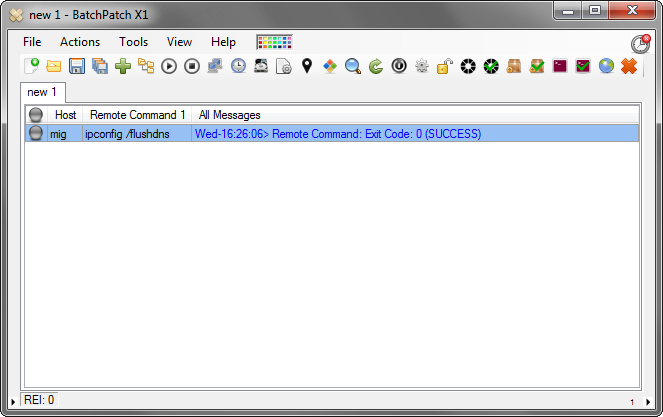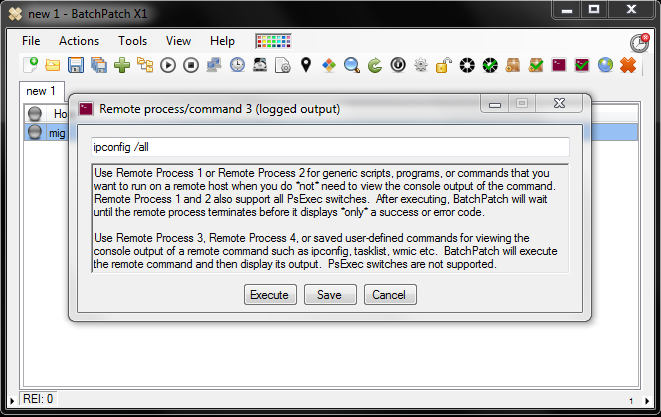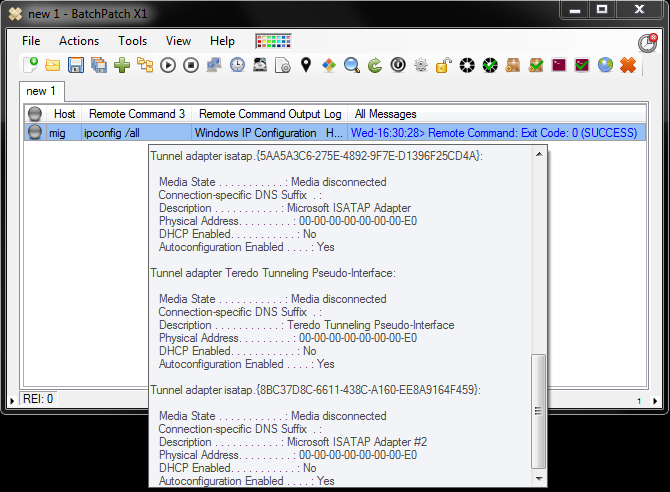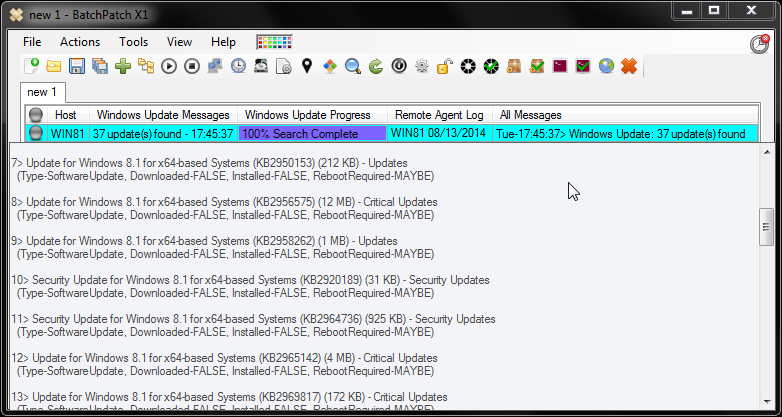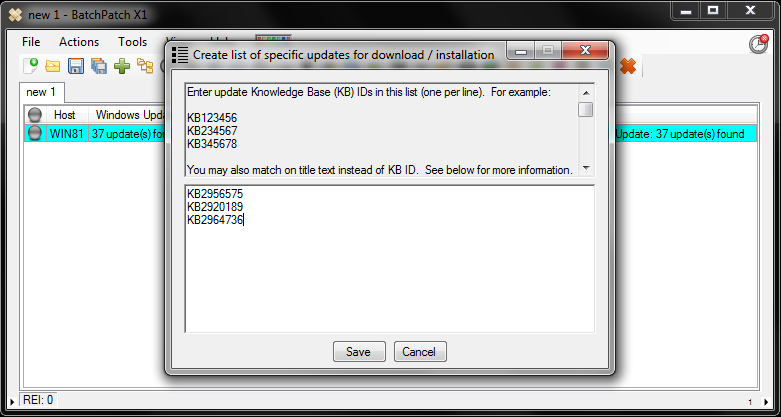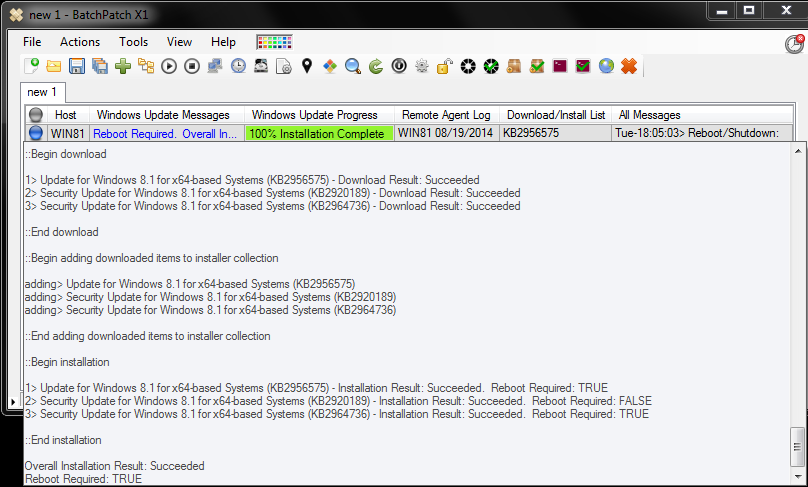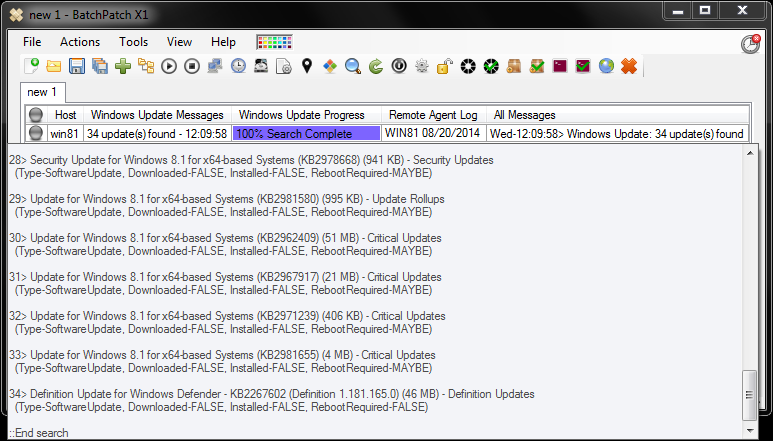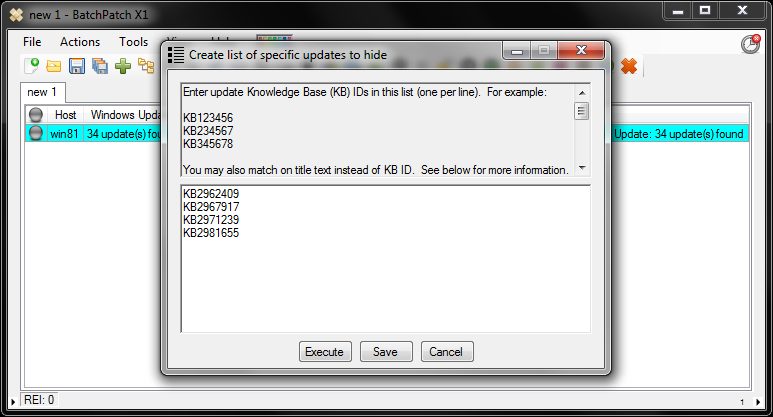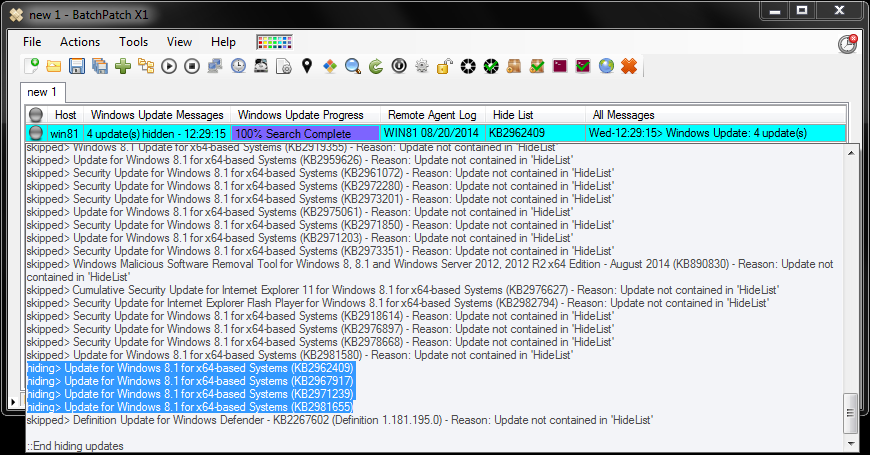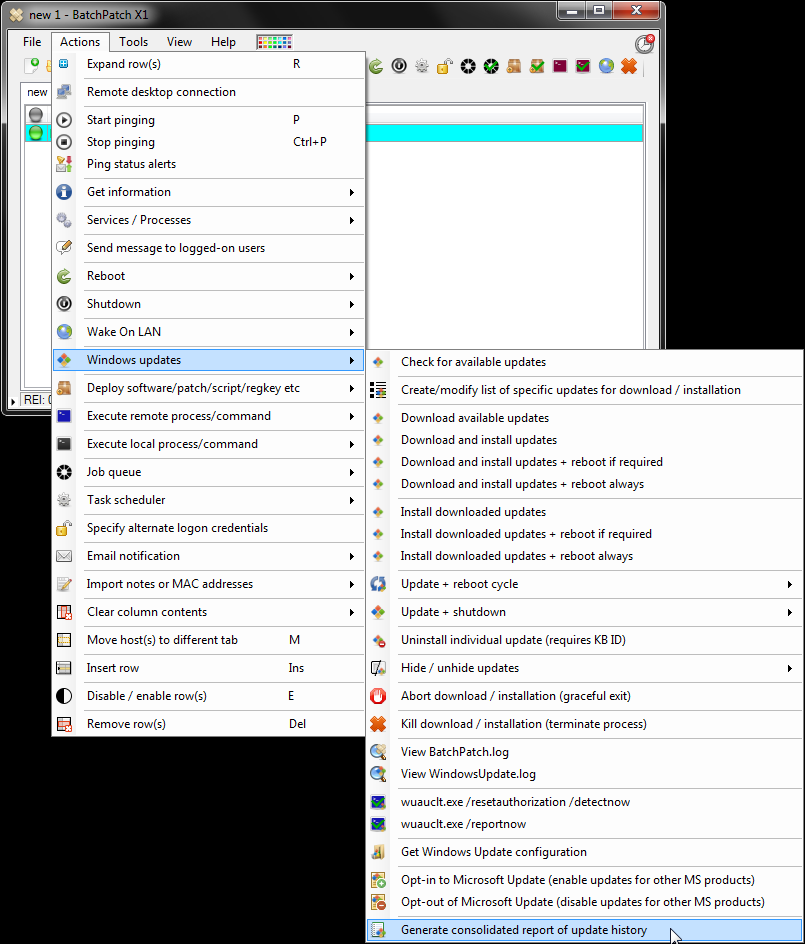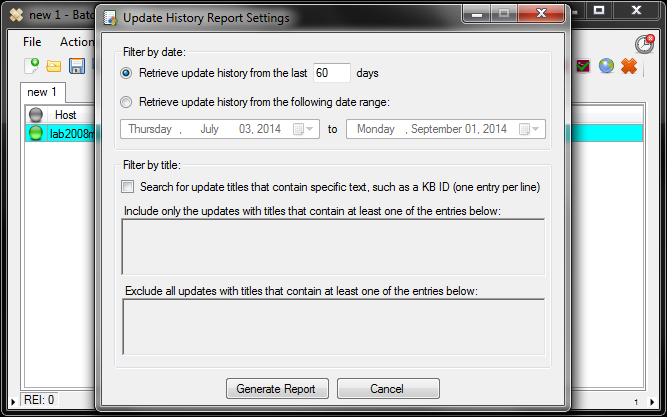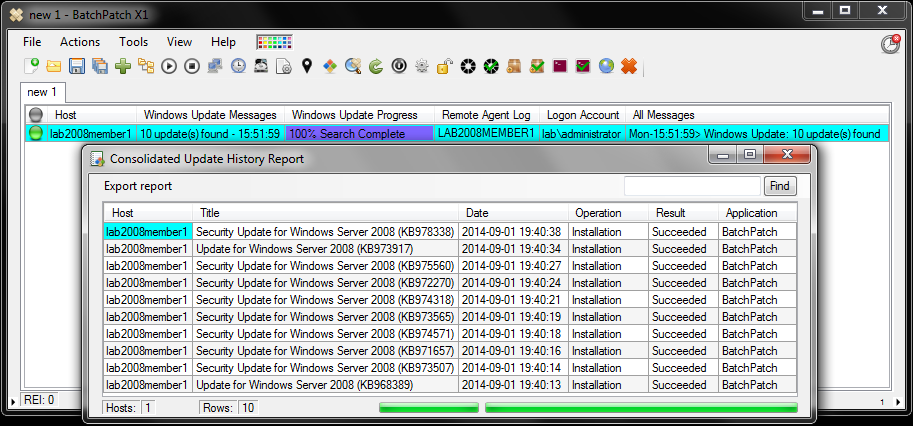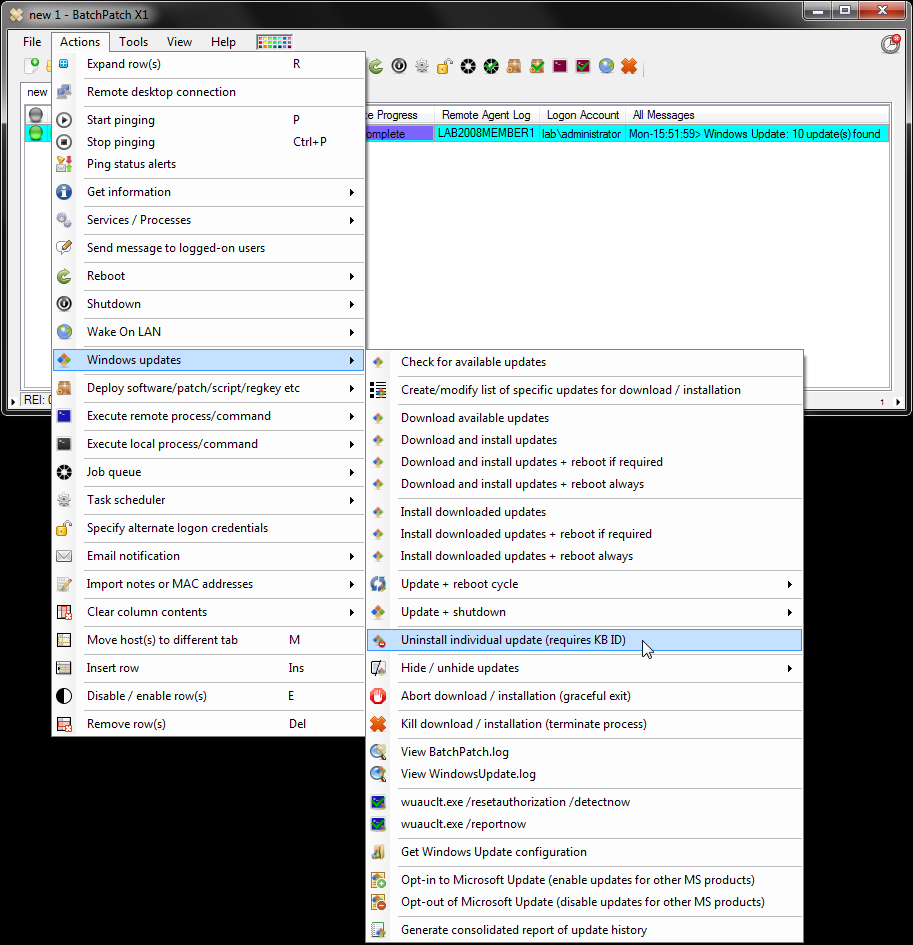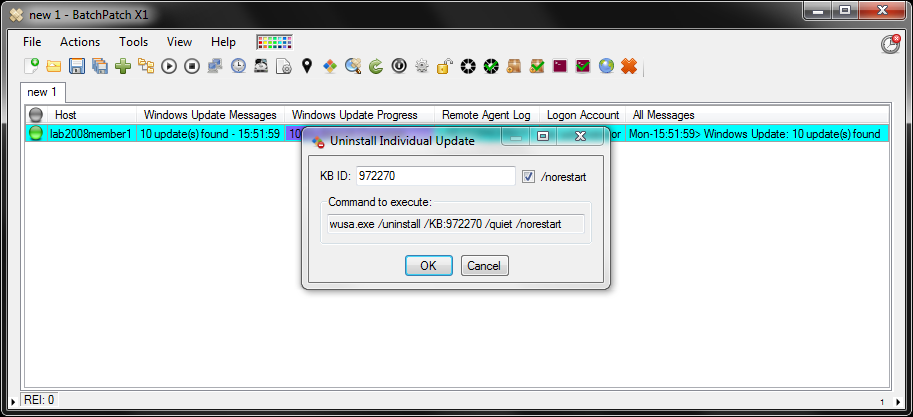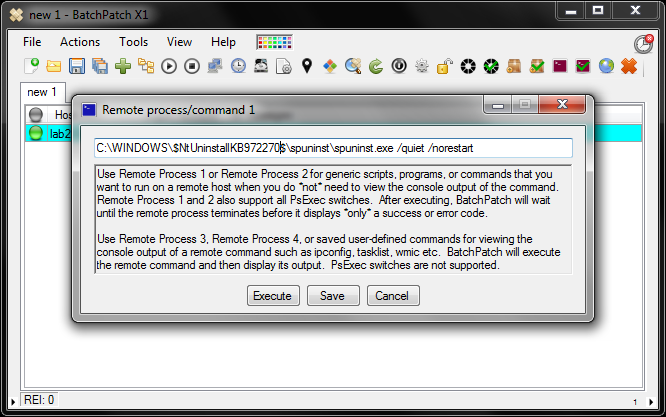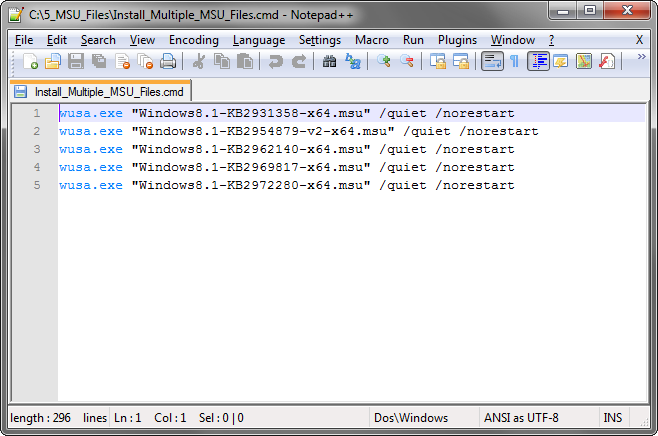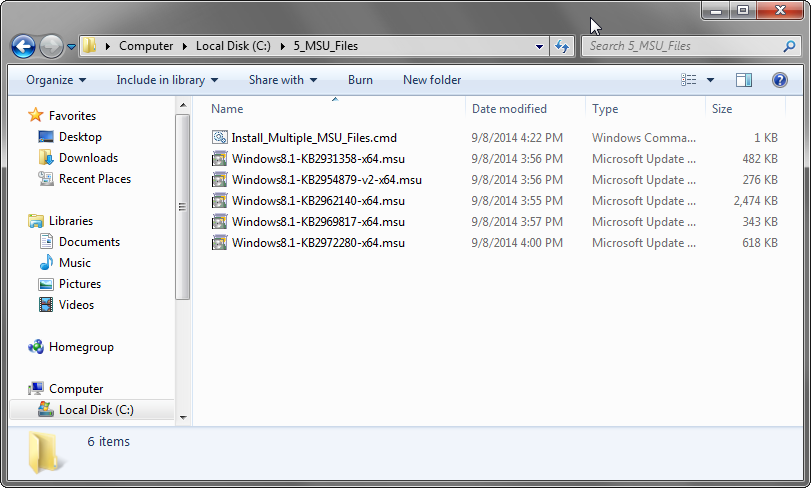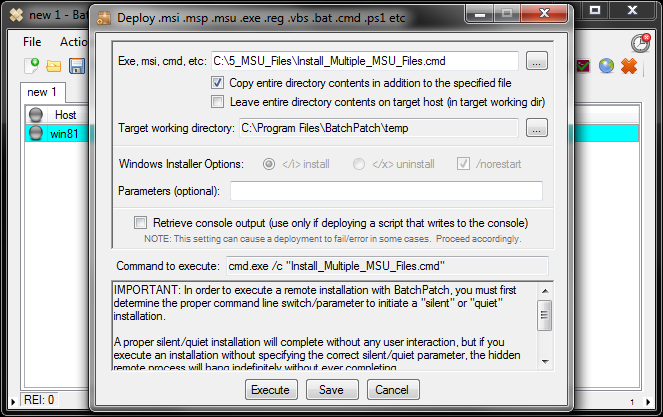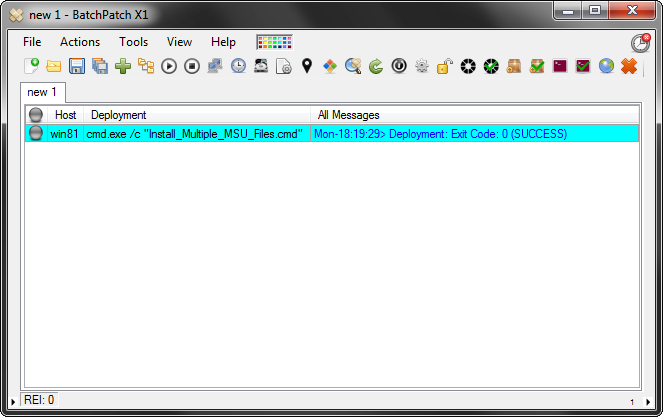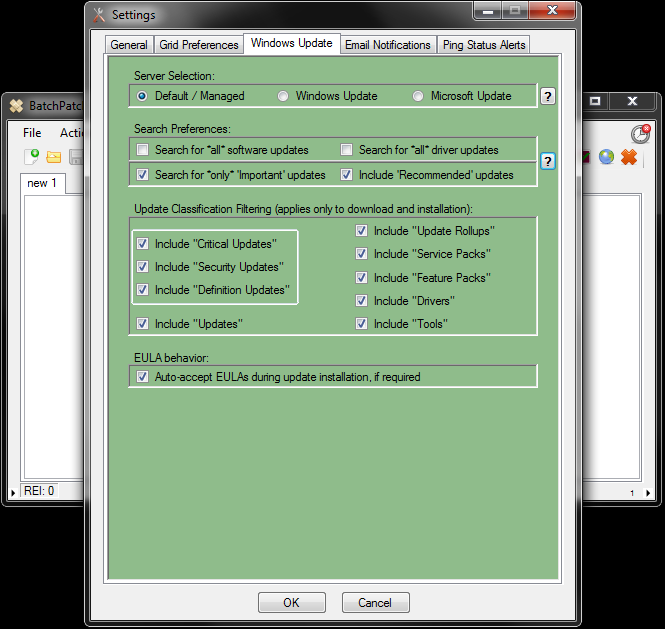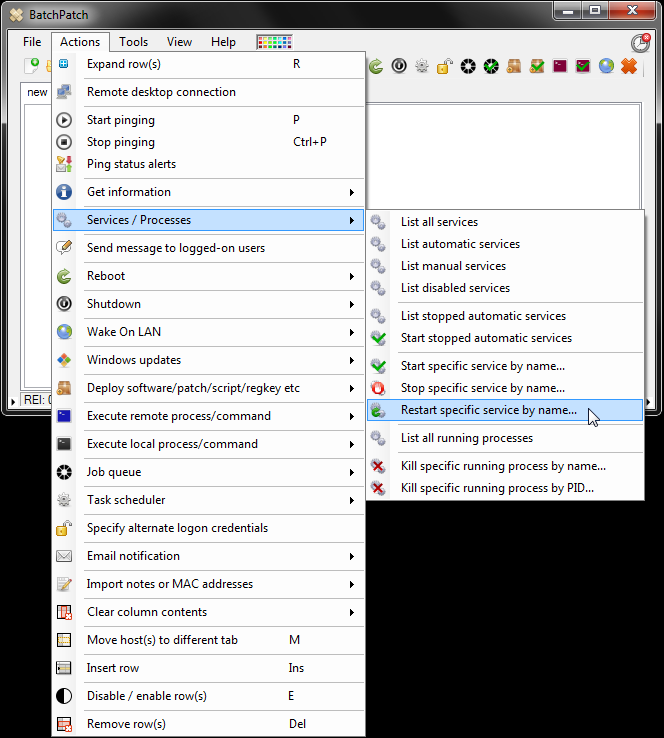When we set out to create BatchPatch, one of our primary concerns was to ensure that the software would be as easy to use as possible. We believe we were successful in that endeavor. However, since every network environment is unique, there are a few things that need to be understood about the BatchPatch authentication process in order to maximize your odds of smooth patching. In particular, the requirements to make BatchPatch work in a Windows workgroup environment are slightly different than the requirements for a domain environment.
BatchPatch Runner Account Must Be A Member Of The Local Administrators Group On All Target Computers
One of the most common use cases of BatchPatch is to remotely trigger the download and/or installation of Windows Updates on a network of computers. In order to do this, the account that you use to initiate the BatchPatch process must have local administrator privileges on the the target computers. To add a user to the local administrators group on a group of computers you must either log on to each computer individually to add the account, or you may use Group Policy (recommended) to apply the appropriate group membership to all computers at the same time.
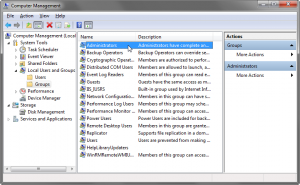
You have three options for executing BatchPatch actions under the security context of the selected user account. Any of these options will work, but we recommend option number 1. Use option 1 unless you have a strong reason not to. If option 1 isn’t viable in your environment, use option 2. If option 2 also isn’t viable in your environment, then use option 3. However, not that Option 3 is the least desirable because when you specify ‘alternate credentials’ in BatchPatch, the account username and password for each host/row in the grid will be sent across the network to the target computer in clear text. In modern switched networks, this doesn’t necessarily pose a huge risk, but it’s something that all administrators should be aware of nonetheless.
- Recommended Method: Log on to the computer that you will use to run BatchPatch with the user account that you have added to the local administrators group on the target computers
- Launch BatchPatch using right-click run-as to run BatchPatch with the user account that you added to the local administrators group on the target computers. This method can be used in cases where you are not logged on to Windows with the user account that you have setup to use with BatchPatch.
- Launch BatchPatch with any account, and then inside of BatchPatch enter ‘alternate credentials’ for each of the hosts that you add to the BatchPatch grid. The ‘alternate credentials’ that you specify will, of course, be the user account that you previously added to the local administrators group on the target computers.
Additional BatchPatch Authentication Details:
Using Integrated Security with a Domain Account:
- The domain account that you use to launch BatchPatch must be a member of the local administrators group on the target computer.
Using Integrated Security with a Local Account:
- The local account that you use to launch BatchPatch must also exist on the target computers, defined with the exact same username and password that is defined on the computer running BatchPatch.
-
If the local account you are using to run BatchPatch is THE built-in administrator account on the target computers, the following registry DWORD must be set to 0 on the target computers. When this DWORD is set to 0, the built-in administrator account is set to full-token mode, and BatchPatch will work properly. However, if it’s set to 1, the built-in administrator account is put in admin-approval mode, which will prevent most BatchPatch actions from completing successfully for those target computers:
HKLM\SOFTWARE\Microsoft\Windows\CurrentVersion\Policies\system\FilterAdministratorToken - If the local account you are using to run BatchPatch is not THE built-in administrator account on the target computers, but instead is just a regular named local account that is a member of the local administrators group on the target computers, then the following registry DWORD must be set to 1 on the target computers:
HKLM\SOFTWARE\Microsoft\Windows\CurrentVersion\Policies\system\LocalAccountTokenFilterPolicy
(Only required for Vista/7/8/2008/2008R2/2012/2012R2. NOT required for XP/2003)
(Only required for Vista/7/8/2008/2008R2/2012/2012R2. NOT required for XP/2003)
Using Alternate Credentials with a Domain Account:
- The account that you specify must be a member of the local administrators group on the target computers.
Using Alternate Credentials with a Local Account:
- The account that you specify must be a member of the local administrators group on the target computers.
-
If the local account that you specify is THE built-in administrator account on the target computers, the following registry DWORD must be set to 0 on the target computers. When this DWORD is set to 0, the built-in administrator account is set to full-token mode, and BatchPatch will work properly. However, if it’s set to 1, the built-in administrator account is put in admin-approval mode, which will prevent most BatchPatch actions from completing successfully for those target computers:
HKLM\SOFTWARE\Microsoft\Windows\CurrentVersion\Policies\system\FilterAdministratorToken
(Only required for Vista/7/8/2008/2008R2/2012/2012R2. NOT required for XP/2003)
-
If the local account that you specify is is not THE built-in administrator account on the target computers, but instead is just a regular named local account that is a member of the local administrators group on the target computers, then the following registry DWORD must be set to 1 on the target computers:
HKLM\SOFTWARE\Microsoft\Windows\CurrentVersion\Policies\system\LocalAccountTokenFilterPolicy
(Only required for Vista/7/8/2008/2008R2/2012/2012R2. NOT required for XP/2003)